Get Help in Windows 10 - Universal Windows Apps And How to Re-size Them
Get Help in Windows 10 - Universal Windows Apps And How to Re-size Them
Today, we will help you learn about Universal Windows Apps. You will also learn how to re-size your apps in Windows 10. Here is an article on Universal Windows Apps And How to Re-size Them.
Get Help in Windows 10 - Universal Windows Apps And How to Re-size Them
What are Universal Windows Apps?
Developers now have an option to work on a single app and publish it across multiple devices. All these apps across multiple devices from small handheld device to large screen computers now have a shared identity.
This means that if you purchase an app (say Word) from the Windows Store, you can install it on your Windows Phone using the same Microsoft account and without having to purchase the app again.
That is not all. In some cases, this may also include in-app purchases as well.
These apps can now be opened in re-sizable windows and you can switch it to full screen view by clicking on the Full Screen button on the top right side of the title bar. (see screenshot below)
If you now want to exit the full screen view, all you have to do is point the mouse pointer to the top edge of the app, you can click on the Exit Full Screen button again on the top right side of the title bar to exit full screen view. (see screenshot below)
Note: The full screen view status for an app is not persistent. Hence, it will not stay the full screen way if you exit the app from that view. It will be displayed in a window only. You have to re-size it again.
Get Help in Windows 10 - Universal Windows Apps And How to Re-size Them
 Reviewed by Unknown
on
01:47:00
Rating:
Reviewed by Unknown
on
01:47:00
Rating:
 Reviewed by Unknown
on
01:47:00
Rating:
Reviewed by Unknown
on
01:47:00
Rating:


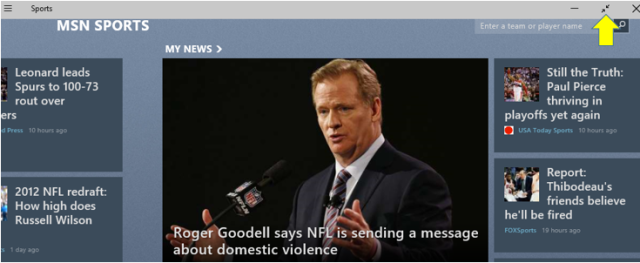
No comments: